|
|
|
Uninstall/Transfert Shape3d
|
• If you want to tranfert your Shape3d license to a new computer you'll have to unregister
it from your actual computer first. For that, go to the menu License of Shape3d,
and click Unregister Current License:
|
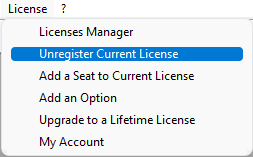
|
Shape3d will ask you to confirm that you want to remove the registration key.
|
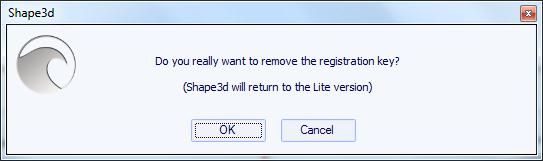
|
If you're connected to the Internet, this will also remove the computer fingerprint from our database,
so you can register your license on another computer straight away. You'll see this confirmation window then:
|
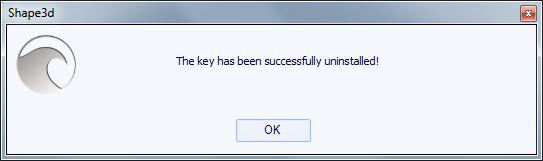
|
If you're not connected to the Internet, you'll see this
window that contains a Confirmation Code. Send us this confirmation code at
contact@shape3d.com so we'll know that
you no longer use Shape3d on this computer and that you can install Shape3d on another one:
|
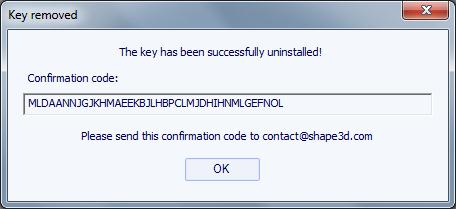
|
Then, you can register your license on your new computer using the license manager:
How To Register your License in Shape3d
|
• If you couldn't unregister your license from your old computer, You can still do it from your new computer,
provided Shape3d can access the Internet, and the old computer hasn't been used for the past 2 hours.
Open Shape3d on your new computer, go to the menu License and click on the item License Manager:
|
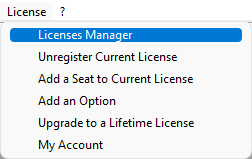
|
You'll need to login using the same login (your email) and password you used when you created your account on our website.
Once you're logged in the License Manager will open, showing the list of your valid licenses.
Click on Register>> at the end of the line showing the license you want to register:
|

|
Since the license has already been registered on your old computer, you'll be asked if you want to unregister the license from this other compter:
|
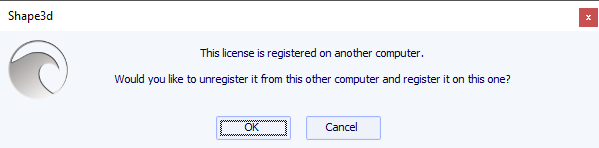
|
Press OK. This will automatically transfer the license to the new computer.
|
|
|
You can download the user manuals and tutorial:
|
|
•User manual VX
|
•Design tricks and tips
|