Search results for 'updating mac menu':
Installation Mac
After updating Shape3d on my Mac it doesn't open anymore except the menu bar!
06/03/2024
On some Macs with Big Sur OS or older, after updating Shape3d it can happen that Shape3d can't open anymore and you get just the menu bar like that:To correct this problem you need to access the Shape3D64 folder in the Library. You'll find the Library folder in the menu Go of the Finder. But by default it is hidden:
So you need to press the Option key (Alt on older Macs) to make the Library folder appear:
In the Library folder you'll find the Shape3D64 folder:
You need to delete it and then reinstall Shape3d from the installer you'll find at:
Note that you'll need to reactivate your license in the license manager of Shape3d after that.
I can't find your files in the Shape3d File Selector or the file browser, on my Mac!
17/05/2024
If your Mac doesn't allow you to install Shape3d then you need to check the "Privacy & Security" parameters in the "System Settings...":
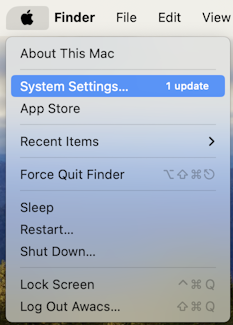
In the panel "Allow applications downloaded from" you need to tick "App Store and identified developers":
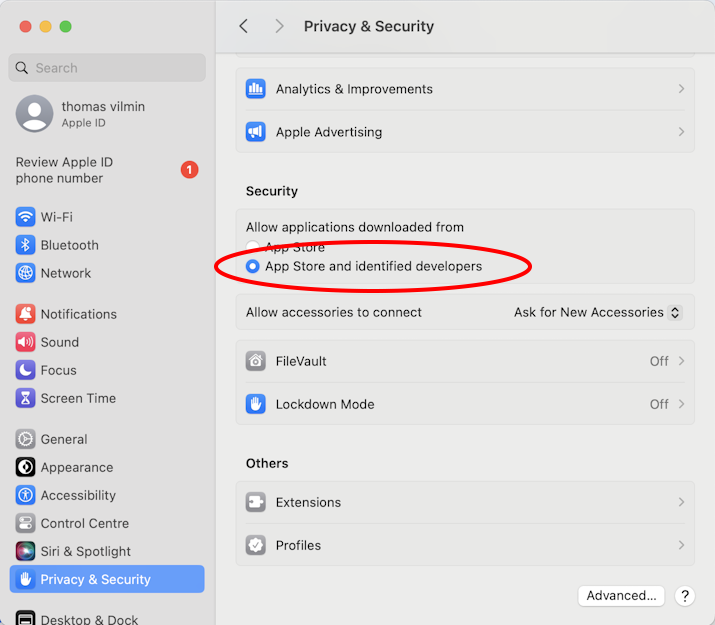
If you can't find your files in the Shape3d File Selector or the file browser, then you also need to verify the parameters in "Privacy & Security"/"Files and Folders":
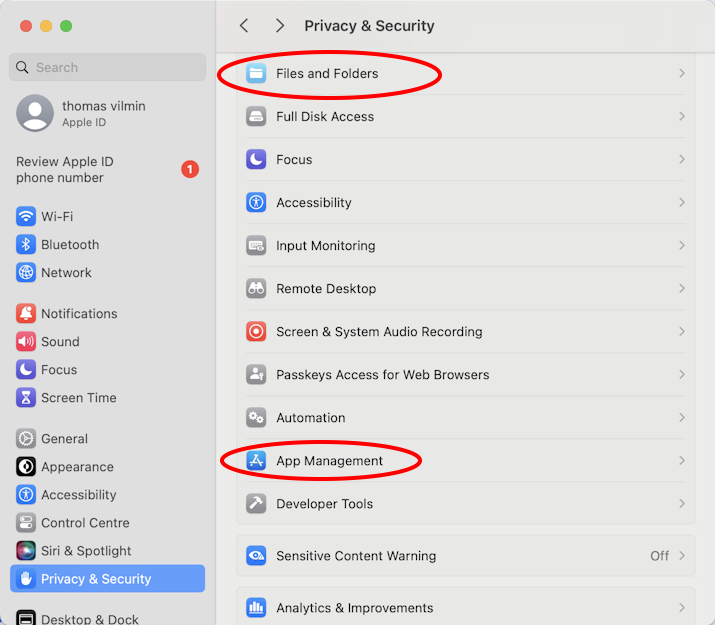
Shape3d X must have access to all your folders:
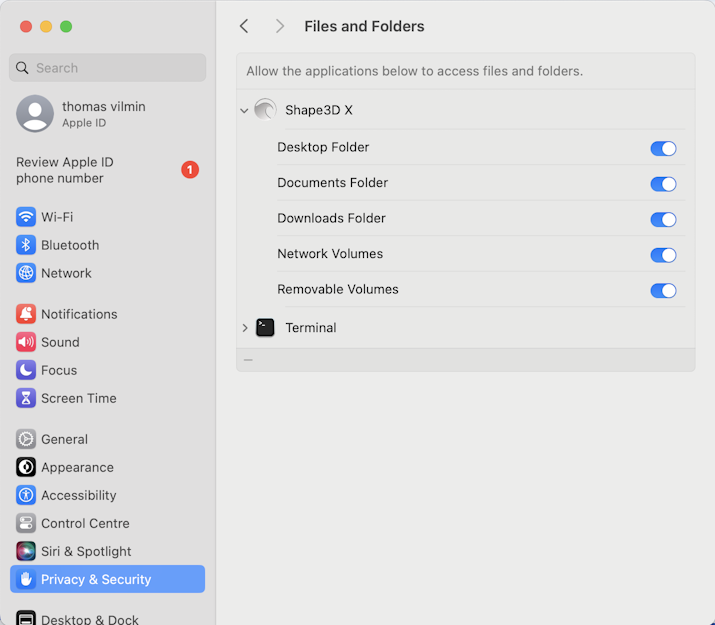
If you're experiencing repeated crashes of Shape3d you should also look at the "App Management" parameters and allow Shape3d X to update or delete other applications:
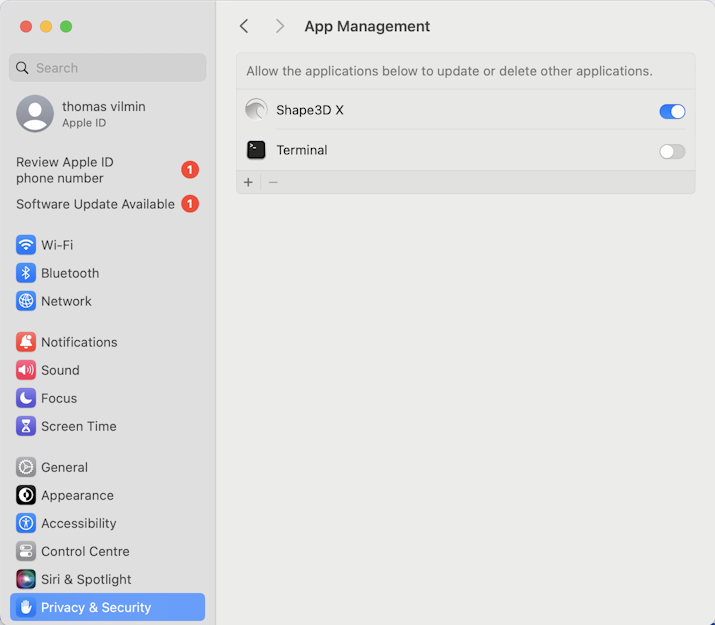
For any other problem with the installation of Shape3d X on your Mac check the FAQ: www.shape3d.com/FAQ.aspx